How to Process Broker 1099 PDF Files with Thousands of Pages with the Form 8949.com Web Application
- Select 'High Volume Features'
- Select 'Use Special File Upload Feature'
- Select Your Broker
- Select Type of File
- Browse to File
- Click 'Upload'
- Receive Process Complete Notification Email
- View Results
1. From the side menu, select 'High Volume Features'.

2. At the high volume features page, click the 'Use Special File Upload Feature'.
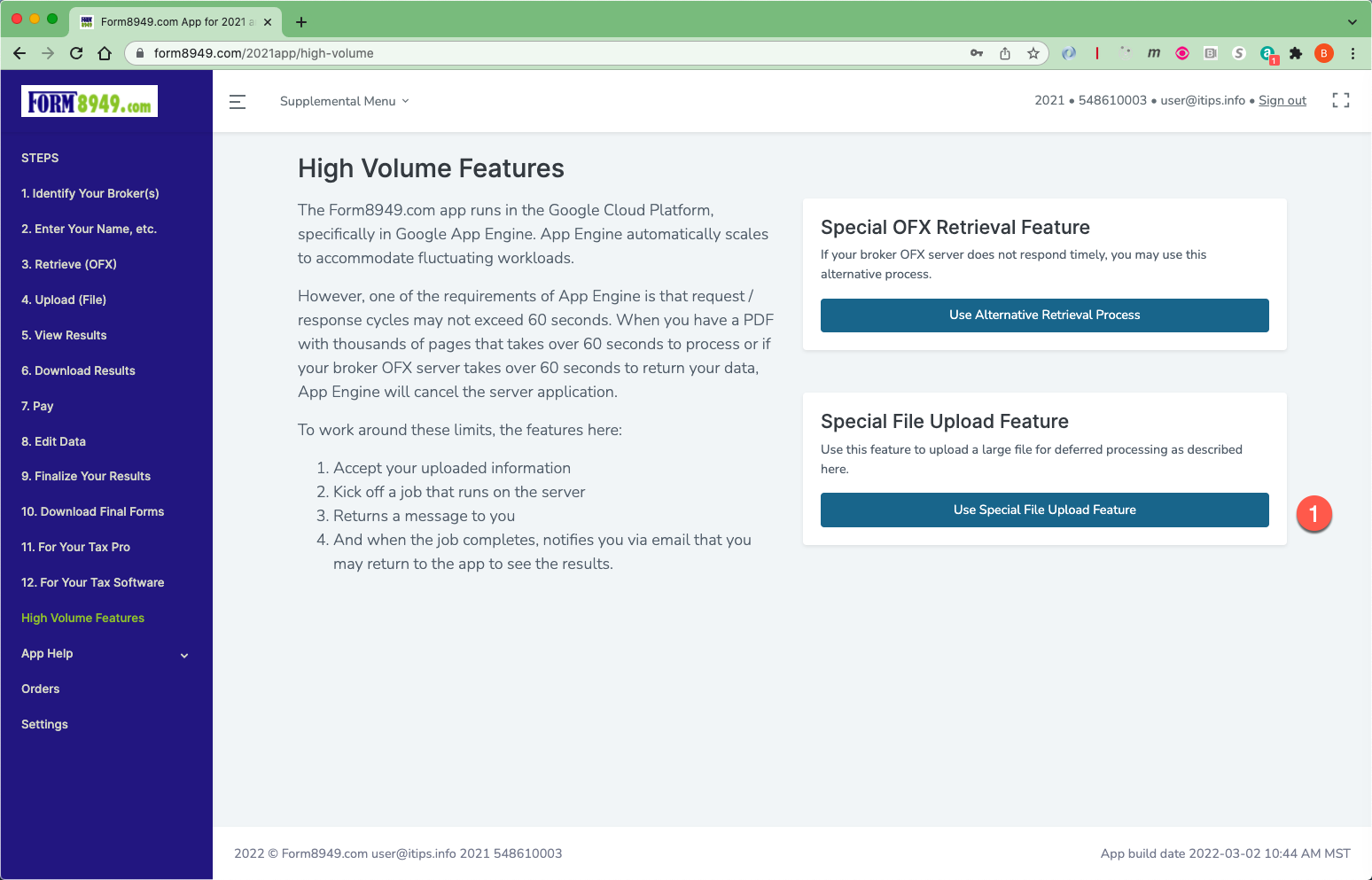
3. Enter 2 or 3 letters from your broker name. Then click the button for your broker.
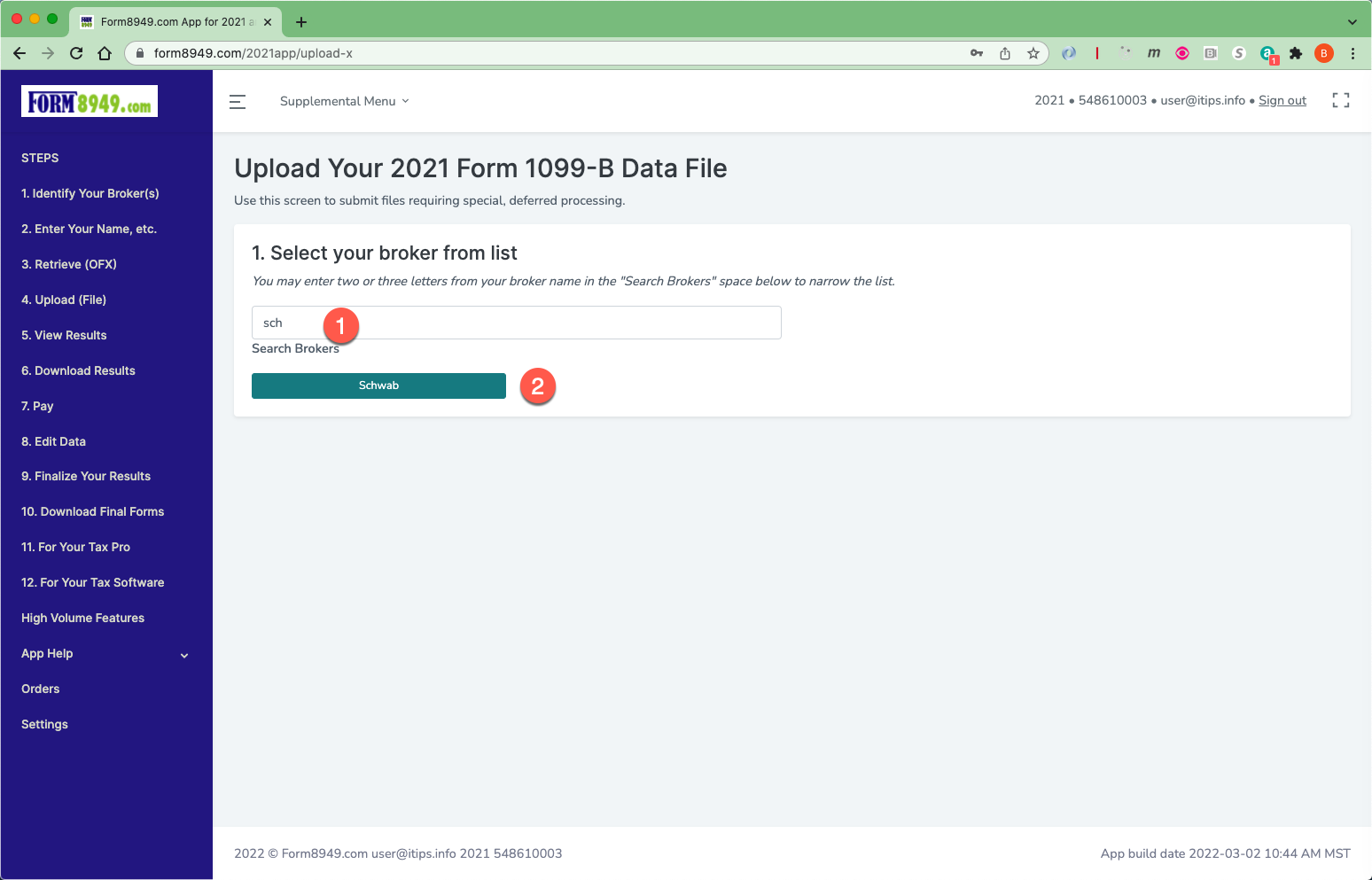
4. Select the type of file you are submitting.
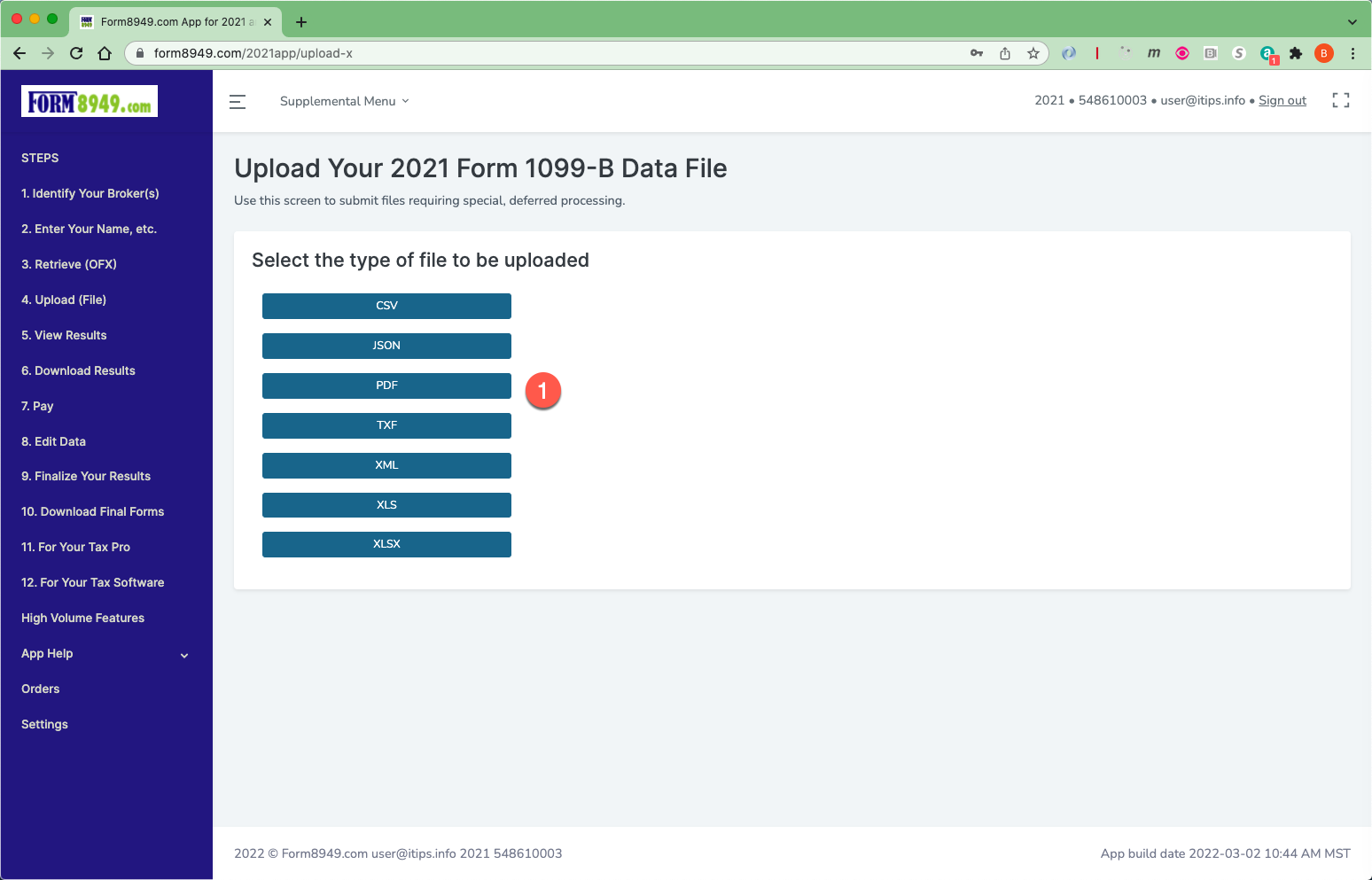
5. Browse to your broker data file.
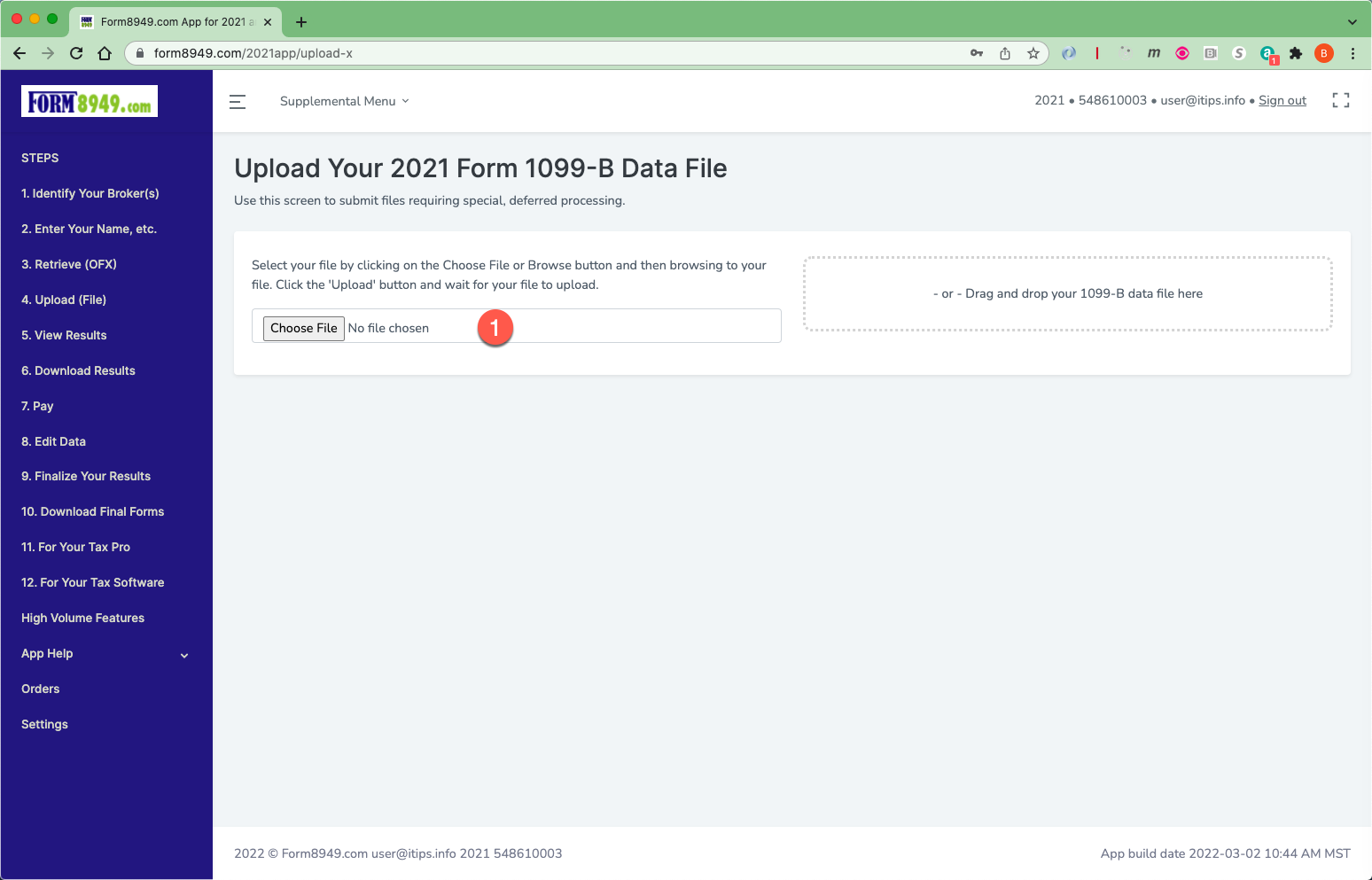
6. Click the 'Upload' button. Wait for the file to upload. Take note of message about completion of upload.
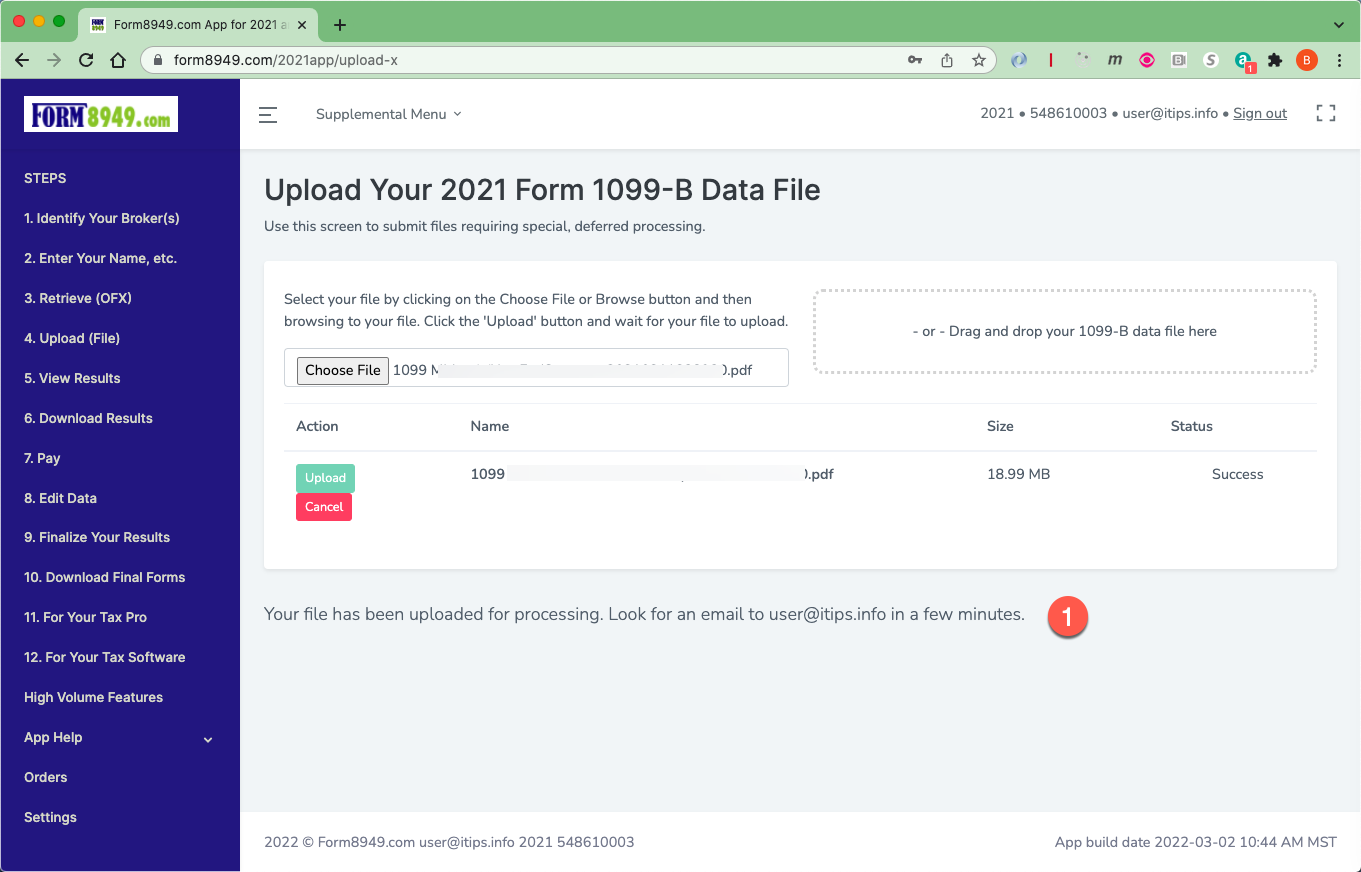
7. Look for an email notifying you that processing of your file has completed. This should arrive in less than 5 minutes. Check your spam folder.
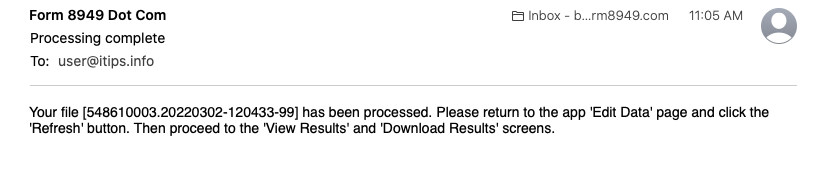
8. Go to the 'Edit Data' screen. Click the 'Refresh List' button. Go to 'Download Results' to review your forms.

